When a computer’s account password in Active Directory doesn’t match the local security database, it can lead to “The Security Database on the Server Trust Relationship Error”. This discrepancy disrupts domain authentication, causing significant issues for businesses.
We will explore the causes and solutions for this error, a common issue that arises due to various reasons, including changes in the computer’s account password or replication issues within Active Directory. Understanding the root causes is crucial for implementing effective solutions.
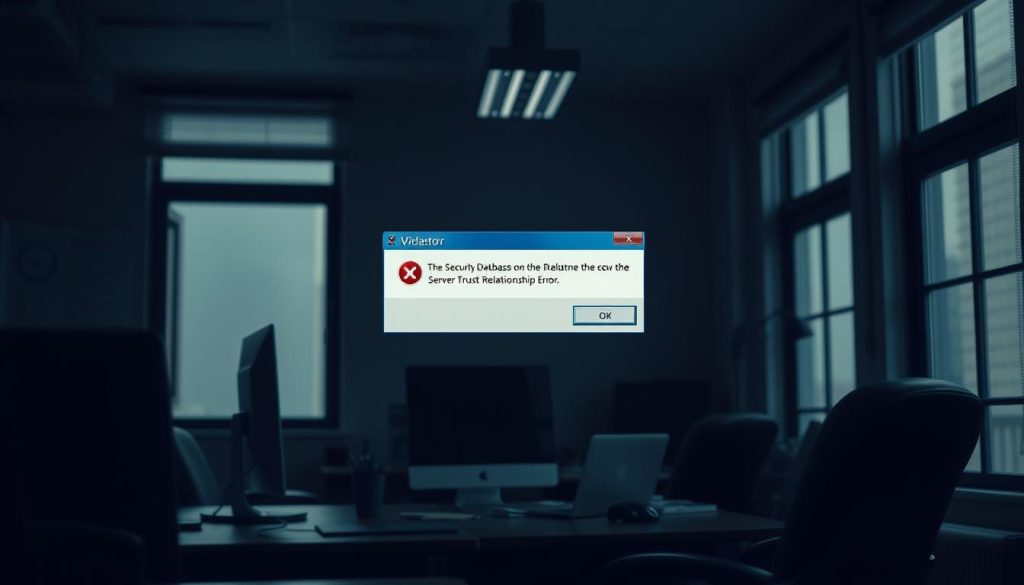
Key Takeaways
- Understanding the causes of “The Security Database on the Server Trust Relationship Error” is crucial for resolving it.
- A mismatch between the computer’s account password in Active Directory and the local security database is a primary cause.
- Replication issues within Active Directory can also lead to this error.
- Resolving the error requires a thorough understanding of Active Directory and domain trust relationships.
- Effective solutions involve correcting password mismatches and addressing replication issues.
What Is “The Security Database on the Server Trust Relationship Error”
The “Security Database on the Server Trust Relationship Error” is a critical issue that disrupts the connection between a workstation and the domain it belongs to. This error is significant in Active Directory environments, where domain authentication plays a crucial role. We will delve into the technical aspects of this error, explaining its meaning, typical error messages, and common scenarios where it occurs.
Technical Definition and Error Messages
The “Security Database on the Server Trust Relationship Error” occurs when there’s a mismatch or corruption in the computer account password between the workstation and the Active Directory domain controller. Error messages may vary, but they typically indicate a problem with the trust relationship. For instance, the error message might state, “The security database on the server does not have a computer account for this workstation trust relationship.” This indicates a discrepancy that prevents the workstation from authenticating with the domain.
To understand more about the error and its implications, you can refer to detailed articles on the topic, such as the one on Medium.
Common Scenarios When This Error Appears
This error can appear in various scenarios, including after system updates, changes in Active Directory configurations, or when a workstation is restored from a backup that doesn’t match the current Active Directory state. It’s also common after a computer account password is changed or updated on the domain controller but not reflected on the workstation.
| Scenario | Description |
|---|---|
| System Updates | After installing significant updates, the workstation might fail to authenticate due to password mismatches. |
| Active Directory Changes | Changes in AD configurations can lead to authentication issues if not properly replicated. |
| Restoring from Backup | Restoring a workstation from a backup that doesn’t match the current AD state can cause trust relationship errors. |
Technical Background of Domain Trust Relationships
Domain trust relationships form the backbone of secure authentication and authorization within enterprise networks. We rely on these trusts to enable seamless interactions between different domains, ensuring that users and computers can access resources across the network securely.
How Domain Authentication Works
Domain authentication involves verifying the identity of users and computers through a complex process. Kerberos is the primary authentication protocol used in Windows domains. It works by issuing tickets to clients, which they use to access services and resources within the domain. Understanding how Kerberos operates is crucial for diagnosing and resolving authentication-related issues.
The Role of Security Identifiers (SIDs)
Security Identifiers (SIDs) play a vital role in domain authentication. A SID is a unique identifier assigned to each user, group, and computer account in the domain. SIDs are used to determine access rights and permissions to resources. When a user or computer authenticates, their SID is included in the authentication token, which is then used to evaluate access to domain resources.
| SID Component | Description |
|---|---|
| User SID | Unique identifier for a user account |
| Group SID | Identifier for a group that a user or computer belongs to |
| Computer SID | Unique identifier for a computer account |
Computer Account Password Mechanisms
Computer account passwords are another critical component of domain trust relationships. These passwords are used to establish a secure channel between the computer and the domain controller. By default, computer account passwords are changed every 30 days. If a computer’s password becomes desynchronized with the domain controller’s record, it can lead to authentication failures and trust relationship errors.
Understanding these mechanisms is essential for maintaining healthy domain trust relationships and resolving errors such as “The Security Database on the Server Trust Relationship Error.”
Primary Causes of The Security Database on the Server Trust Relationship Error
Understanding the root causes of “The Security Database on the Server Trust Relationship Error” is crucial for effective troubleshooting. This error typically arises from issues related to the trust relationship between a computer and the Active Directory domain it is joined to. We will examine the primary factors that contribute to this error, providing a foundation for the solutions discussed in subsequent sections.
Computer Account Password Mismatches
One of the most common causes of the trust relationship error is a mismatch between the computer account password stored in Active Directory and the password stored locally on the computer. This discrepancy can occur due to various reasons, such as password updates that fail to synchronize properly or manual changes that are not reflected across the domain. Regular password synchronization is essential to prevent such mismatches.
Domain Controller Replication Issues
Replication issues among domain controllers can also lead to trust relationship errors. When changes are made to a computer’s account or other directory objects, these changes must be replicated across all domain controllers. Delays or failures in replication can result in inconsistent state, leading to trust errors. Ensuring that domain controllers are functioning correctly and that replication is occurring as expected is vital.
System Time Synchronization Problems
System time synchronization is another critical factor. Kerberos authentication, used extensively in Active Directory environments, is sensitive to time discrepancies. If the time on a computer deviates significantly from the time on the domain controllers, authentication can fail, resulting in trust relationship errors. Maintaining accurate time synchronization across the domain is therefore essential.
By understanding these primary causes—computer account password mismatches, domain controller replication issues, and system time synchronization problems—administrators can take targeted steps to diagnose and resolve “The Security Database on the Server Trust Relationship Error.” Identifying the specific cause is the first step toward applying the appropriate fix, ensuring a stable and secure Active Directory environment.
Method1: Resolving Through Computer Account Reset
One of the primary approaches to resolving the trust relationship error involves resetting the computer account. This method is effective because it re-establishes the secure channel between the computer and the domain controller.
Using PowerShell to Reset the Computer Account
PowerShell provides a powerful and flexible way to reset computer accounts. To do this, you need to have the appropriate permissions and follow the correct steps.
Required Permissions and Prerequisites
To reset a computer account using PowerShell, you must have domain admin privileges or delegated permissions to modify computer accounts. Ensure you have the Active Directory module for PowerShell installed.
Step-by-Step PowerShell Commands
To reset a computer account, you can use the following PowerShell commands:
- Import the Active Directory module:
Import-Module ActiveDirectory - Reset the computer account:
Reset-ComputerMachinePassword -Identity <ComputerName> - Verify the reset:
Get-ADComputer -Identity <ComputerName> -Properties *
| Command | Description |
|---|---|
Import-Module ActiveDirectory |
Imports the Active Directory module |
Reset-ComputerMachinePassword |
Resets the computer account password |
Get-ADComputer |
Verifies the computer account details |
Using Active Directory Users and Computers
For those who prefer a graphical interface, Active Directory Users and Computers provides a user-friendly way to reset computer accounts.
GUI-Based Reset Procedure
To reset a computer account using Active Directory Users and Computers:
- Open Active Directory Users and Computers.
- Navigate to the Computers container.
- Right-click the computer account and select “Reset Account.”
- Confirm the action.
Verification After Reset
After resetting the computer account, verify that the trust relationship is re-established by checking the computer’s ability to authenticate with the domain.
Method2: Rejoining the Domain
To address the trust relationship error, we can consider rejoining the domain, a process that involves removing and re-adding the computer. Rejoining the domain is a straightforward yet effective method that can resolve the issue by re-establishing the computer’s connection to the domain.
Preparation Steps Before Rejoining
Before rejoining the domain, it’s essential to take a few preparation steps. First, ensure you have the necessary credentials to remove and rejoin the computer to the domain. It’s also crucial to back up any critical data on the computer to prevent potential loss during the process.
Additionally, verify that the computer’s date and time settings are correct, as discrepancies can cause authentication issues. We recommend documenting the computer’s current configuration, including network settings and any specific domain policies applied.
Step-by-Step Domain Rejoining Process
Removing from Domain
To begin, remove the computer from the domain. This can be done by accessing the computer’s properties, selecting the option to change the domain or workgroup settings, and then choosing to join a workgroup instead of the domain. You will need to provide credentials with the necessary permissions to perform this action.
Adding Back to Domain
Once removed, you can rejoin the domain by following a similar process, this time selecting to join the domain and entering the required credentials. Ensure that the domain name is correctly entered, and the computer is configured to use the appropriate DNS servers.
Credential Management
Effective credential management is critical during this process. Ensure that you have the necessary administrative privileges to remove and rejoin the computer to the domain. It’s also a good practice to verify the credentials before proceeding to avoid any authentication issues.
Handling Potential Complications
While rejoining the domain is generally a straightforward process, there are potential complications to be aware of. These can include issues with DNS resolution, conflicts with existing domain policies, or problems with the computer’s network configuration.
To mitigate these risks, it’s essential to carefully plan and execute the rejoining process. If issues arise, troubleshooting steps such as checking event logs, verifying network settings, and ensuring that the domain controllers are functioning correctly can help resolve the problems.
| Step | Description | Potential Issues |
|---|---|---|
| 1. Remove from Domain | Change domain settings to workgroup | Authentication errors |
| 2. Rejoin Domain | Re-enter domain credentials | DNS resolution issues |
| 3. Credential Management | Verify administrative privileges | Access denied errors |
Method3: Using the Netdom Command-Line Tool
The Netdom command-line tool offers a robust method for repairing trust relationships in Active Directory environments. This tool is particularly useful for IT administrators who need to resolve trust relationship errors efficiently.
Syntax and Parameters for Trust Relationship Repair
To use the Netdom tool for trust relationship repair, it’s essential to understand the required syntax and parameters. The basic syntax for resetting a computer’s account password using Netdom is: Netdom resetpwd /s:<DomainController> /ud:<DomainName>\<UserName> /pd:*. Here, /s specifies the domain controller to use, /ud specifies the user account to use for the operation, and /pd specifies the password for the user account.
Key Parameters:
/s: Specifies the domain controller to use./ud: Specifies the user account to use for the operation./pd: Specifies the password for the user account.
Practical Examples with Different Scenarios
The Netdom tool can be applied in various scenarios, including local and remote computer repairs.
Local Computer Repair
For local computer repairs, administrators can use the Netdom tool directly on the affected machine. For example: Netdom resetpwd /s:DC01 /ud:DOMAIN\Administrator /pd:*. This command resets the local computer’s password on the specified domain controller.
Remote Computer Repair
For remote computer repairs, administrators can execute the Netdom command from a different machine, targeting the remote computer. The syntax remains similar, but it’s executed from a remote management station: Netdom resetpwd /s:DC01 /ud:DOMAIN\Administrator /pd:* /Target:<RemoteComputerName>.
Verifying Successful Repair
After executing the Netdom command, it’s crucial to verify that the trust relationship has been successfully repaired. This can be done by checking the event logs for related events or by attempting to authenticate with the domain.
Enterprise-Level Solutions and Considerations
In large-scale enterprise environments, resolving the “The Security Database on the Server Trust Relationship Error” requires a multifaceted approach. We need to consider various factors, including the number of affected systems, the complexity of the domain infrastructure, and the potential security implications of the applied solutions.
Handling Multiple Affected Systems
When multiple systems are affected by trust relationship errors, a coordinated approach is crucial. We recommend:
- Identifying and isolating the affected systems to prevent further disruption.
- Prioritizing systems based on their criticality to business operations.
- Applying a standardized resolution process to ensure consistency and efficiency.
By handling multiple affected systems in a structured manner, we can minimize downtime and reduce the risk of further complications.
Group Policy Approaches
Group Policy can be a powerful tool in resolving and preventing trust relationship errors. We can leverage Group Policy to:
- Enforce consistent security settings across the domain.
- Automate the application of necessary patches and updates.
- Configure system settings to reduce the likelihood of trust relationship errors.
By utilizing Group Policy effectively, we can enhance the overall security and stability of the domain.
Security Implications and Best Practices
When implementing solutions to trust relationship errors, we must consider the security implications. Key considerations include:
- Ensuring that any changes to system configurations or policies do not introduce new vulnerabilities.
- Monitoring system and security logs to detect potential issues early.
- Adhering to best practices for domain management and security.
By following these guidelines, we can resolve trust relationship errors while maintaining the security and integrity of the enterprise environment.
Advanced Troubleshooting for Persistent Issues
To tackle persistent trust relationship errors, we must employ advanced troubleshooting strategies that address the root causes. When initial fixes fail, a more in-depth analysis is required to identify and resolve the underlying issues.
Analyzing Event Logs for Clues
Event logs are a crucial resource for diagnosing trust relationship errors. We should examine the logs for errors related to authentication, domain controller communication, and security events. By analyzing these logs, we can pinpoint the source of the problem and guide our troubleshooting efforts.
Network and Firewall Considerations
Network and firewall configurations can significantly impact trust relationships. We need to verify that the necessary ports are open and that firewall rules are not blocking communication between domain controllers and member servers. Ensuring proper network connectivity is vital for maintaining trust.
DNS Configuration Verification
DNS configuration plays a critical role in Active Directory functionality. We must ensure that DNS records are correctly configured and that domain controllers can resolve each other’s names. Incorrect DNS settings can lead to trust relationship failures.
Active Directory Diagnostic Tools
Utilizing diagnostic tools such as Repadmin and NLTest can help identify replication issues and other problems within Active Directory. These tools provide insights into the health of the directory service and guide repair efforts.
Conclusion
Resolving “The Security Database on the Server Trust Relationship Error” is crucial for maintaining domain integrity. We have explored the causes of this error and outlined effective solutions, including resetting computer accounts, rejoining the domain, and utilizing command-line tools like Netdom.
By applying these methods and considering enterprise-level solutions, organizations can effectively address this error and ensure the stability of their Active Directory environment. Trust relationship error resolution is vital for maintaining a secure and functional domain.
We empower businesses with comprehensive cybersecurity solutions through our expertise and proactive protection, ensuring the integrity of their Active Directory infrastructure.
FAQ
What is “The Security Database on the Server Trust Relationship Error”?
“The Security Database on the Server Trust Relationship Error” is an error that occurs when there’s a disruption in domain authentication, often due to changes in the computer’s account password or replication issues within Active Directory.
What are the common causes of the trust relationship error?
The common causes include password mismatches between the computer and Active Directory, replication issues among domain controllers, and problems with system time synchronization.
How can I resolve the trust relationship error using PowerShell?
You can resolve the error by resetting the computer account using PowerShell with the required permissions and step-by-step commands.
What is the alternative to PowerShell for resetting the computer account?
An alternative method is using the GUI-based Active Directory Users and Computers to reset the computer account.
How do I rejoin the domain to resolve the trust relationship error?
To rejoin the domain, you need to remove the computer from the domain and then rejoin it, managing credentials during this process.
What is the Netdom command-line tool used for?
The Netdom command-line tool is used to repair trust relationships, offering a powerful way to resolve the error with specific syntax and parameters.
How do I handle multiple affected systems in a large-scale environment?
Handling multiple affected systems requires a comprehensive approach, including leveraging Group Policy and considering the security implications of the applied solutions.
What advanced troubleshooting techniques can I use for persistent issues?
Advanced techniques include analyzing event logs, network and firewall considerations, and verifying DNS configurations to identify and resolve underlying causes.
What are the security implications of resolving the trust relationship error?
Resolving the error requires considering security implications and best practices, especially when applying solutions at an enterprise level.
How does domain authentication work?
Domain authentication involves verifying the identity of users and computers within a domain, relying on mechanisms like Security Identifiers (SIDs) and computer account passwords.
What role do Security Identifiers (SIDs) play in domain authentication?
SIDs are unique identifiers assigned to security principals, playing a crucial role in domain authentication and authorization processes.
How do computer account passwords affect domain trust relationships?
Computer account passwords are used to establish and maintain trust relationships between computers and the domain, with mismatches potentially causing authentication errors.