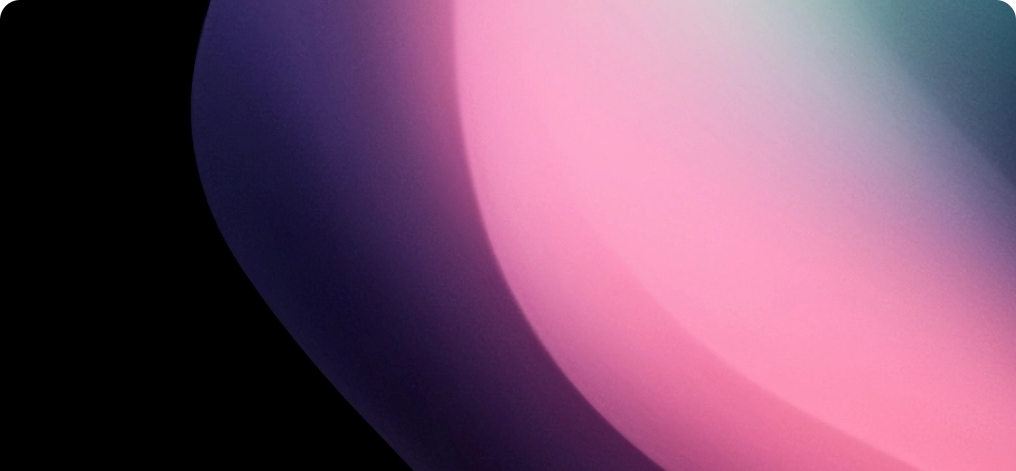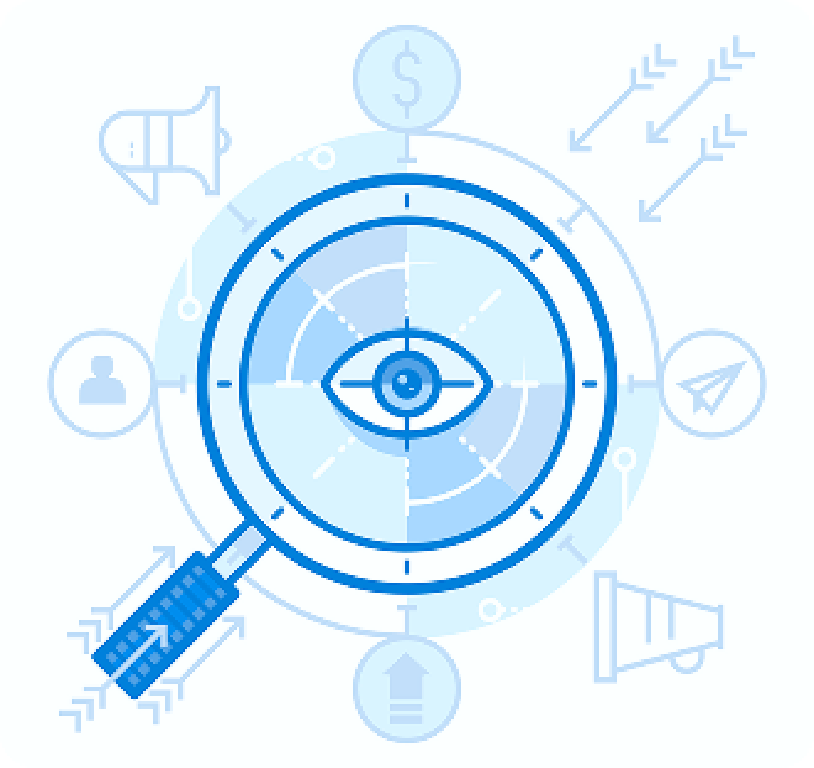Can you tune Windows so logs show only the events that matter and nothing else?
We believe focused logging transforms incident response. By choosing precise subcategories, we cut noise and keep the signal that helps investigations.
In this guide we walk through how to prepare an inventory of important activities, map those actions to subcategory choices, and set those options in Group Policy Management. We explain why System Access Control Lists (SACLs) must be in place for object access events to appear.
Practical steps include opening the GPO on a domain controller, navigating to Computer Configuration → Policies → Windows Settings → Security Settings → Advanced Audit Policy Configuration → Audit Policy, and selecting Success, Failure, or both. We also show how to enforce subcategory precedence and validate with auditpol and gpupdate.
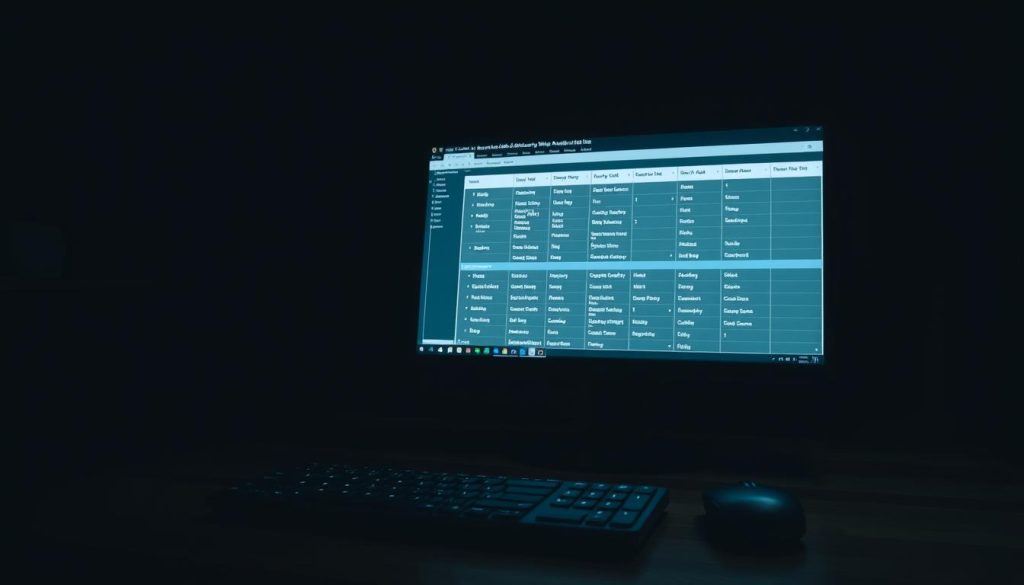
Key Takeaways
- We reduce log volume by targeting high-value events for faster triage.
- Subcategory choices matter more than broad categories for meaningful alerts.
- Apply and verify changes with gpupdate and auditpol.exe.
- SACLs are required to emit object access entries.
- See the official audit policy categories reference for mappings and categories.
Why advanced audit policies matter now and how to prepare
Targeted event logging keeps teams focused on signals that matter, not raw volume.
Reduce event noise while preserving the signal
Subcategory-level capture lets us log a single relevant event rather than many from a broad category. For example, enabling only Directory Service Replication generates one focused event versus roughly eight from the broader DS Access group.
Groundwork: identify tracked activities and required SACLs
We start by inventorying current behaviors to trace (account logon failures, privilege escalations, sensitive file reads). Then we map each to the correct subcategory and estimate daily event volume to size storage and SIEM ingestion.
- Classify assets by risk to choose Success, Failure, or both.
- Apply SACLs on files, folders, registry keys, or directory objects so object access events are recorded.
- Plan changes in Group Policy Management and notify stakeholders before deployment.
| Subcategory | Typical Events | Recommended Log Type | Estimated Volume |
|---|---|---|---|
| Account Logon | Kerberos/NTLM logons | Success & Failure | Moderate |
| Object Access | File, registry reads/writes (requires SACL) | Failure (or both for sensitive data) | High if broad |
| Directory Service Replication | Replication operations | Success | Low |
| Policy Change | GPO edits, configuration changes | Success & Failure | Low |
We finish by defining validation criteria: list expected events post-deploy and run quick checks with audit tools. This closes the loop between configuration, governance, and incident readiness.
How to configure advanced security audit policy settings in Group Policy
Begin in Group Policy Management and follow a repeatable path to reach each audit subcategory you must configure.
Open Group Policy Management and locate the correct GPO
Sign in with domain-level credentials, then open Group Policy Management (Forest → Domains → your domain). Edit the Default Domain Policy or Default Domain Controllers Policy only if governance permits. Otherwise create a dedicated GPO and link it to the appropriate OU.
Navigate to the Audit Policy node
Follow Computer Configuration → Policies → Windows Settings → Security Settings → Advanced Audit Policy Configuration → Audit Policy. In the right pane, pick an audit policy category and expand its policy subcategories.
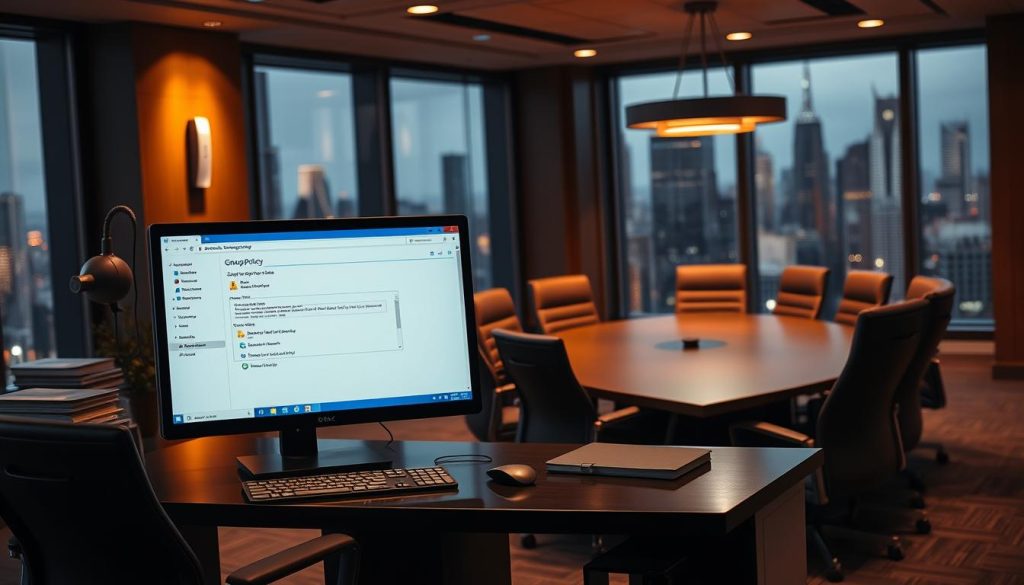
Edit subcategories and enforce precedence
Open each audit policy subcategory and select Success, Failure, or both based on risk and expected volume. Then enable Audit: Force audit policy subcategory settings (Windows Vista or later) to override audit policy category settings under Security Options to guarantee subcategory precedence.
Apply and refresh
Save the GPO and run gpupdate /force on targets (or wait for refresh). Track changes in version control and export reports or screenshots to document configuration for reviewers.
| Category | When to log | Notes |
|---|---|---|
| Account Logon | Success & Failure | Kerberos/NTLM events |
| Object Access | Failure (or both) | Requires SACLs on files/registry |
| Logon/Logoff | Failure for noisy hosts | Interactive and network sessions |
Optimize, verify, and interpret audit events for Windows environments
Centralizing object access makes it simpler to spot critical file and registry activity.
Enable Global Object Access Auditing from Group Policy Management: edit your GPO and go to Computer Configuration → Policies → Windows Settings → Security Settings → Advanced Audit Policy Configuration → Audit Policies → Global Object Access Auditing.
For the Registry node, select Define this policy, click Configure, add the principal to log, set Type = All, check required permissions, then Apply/OK. Enable Audit: Force audit policy subcategory settings (Windows Vista or later) to override audit policy category settings and run gpupdate /force.
Verify effective configuration with auditpol.exe /get /category:*. Use Event Viewer → Windows Logs → Security to create a Custom View that filters Critical, Error, and Warning entries so priority audit events surface quickly.
| Field | Example |
|---|---|
| Subject | S-1-5-21… (jdoe) |
| Object | C:\audit\test.txt (File) |
| Process | C:\Windows\explorer.exe |
| Access | ReadData (Access Mask 0x1) |
Event ID 4663 maps who, what, which process, and which permission. We translate access masks to readable rights and tune SIEM rules to flag risky patterns. Native auditing can produce many events per change, so verify SACL coverage, export views, and repeat auditpol checks on a regular cadence.
Conclusion
To close, we offer a concise workflow that turns configuration into operational visibility. We recommend a risk-based approach: choose subcategories by asset sensitivity, pick Success or Failure logging, and document each policy setting for clear governance.
Follow a repeatable path in group policy management: configure audit policy, enforce subcategory precedence, apply to computers and servers, and verify with audit tools before production.
Ensure SACL coverage on files, folders, registry keys, and directory objects so object access events appear reliably. Maintain a living record of policy configuration, schedule periodic reviews, and integrate logs into detection and response pipelines.
Act now: implement these steps, measure outcomes, and iterate to keep visibility tight and investigations fast.
FAQ
What is the best first step when preparing to configure advanced audit policy settings?
Start by identifying which activities you must track and which account and object access controls (SACLs) are required. We recommend performing a risk assessment to map high-value assets, common threat scenarios, and compliance needs. This groundwork helps reduce noise and ensures logs focus on meaningful events.
How do we open Group Policy Management to edit audit policies?
Launch Group Policy Management on a domain controller or management workstation, locate the correct GPO linked to the target OU or domain, and edit it. Under Computer Configuration → Policies → Windows Settings → Security Settings → Advanced Audit Policy Configuration → Audit Policy you’ll find subcategories to configure.
Which subcategories should be enabled for file and registry monitoring?
For file system and registry tracking, enable the Object Access subcategory relevant to your needs (e.g., File System, Registry). Choose Success, Failure, or both according to risk — failures capture denied attempts; successes record actual accesses. Limit selection to reduce event volume while preserving important signals.
What does “force audit policy subcategory settings” mean and when should we use it?
Forcing subcategory settings causes them to override legacy category-level audit configurations. Use this when mixed or inherited policies create conflicts, or when you need precise control over which events are logged. Apply the change and run gpupdate /force to push it immediately.
How can we verify the effective audit configuration on a host?
Use auditpol.exe /get /category:* on the target machine to list effective categories and subcategories. This command shows whether Success and/or Failure are enabled and helps confirm that GPOs applied correctly.
When should we log Success events, Failure events, or both?
Log based on risk and use case. Failures are essential for detecting unauthorized attempts; successes are useful for tracking access to sensitive resources and for forensic timelines. Balance coverage and storage — focus successes on high-value objects to avoid excessive noise.
How do we enable Global Object Access Auditing for file system and registry?
Enable Global Object Access Auditing via the Local or Group Policy editor under Security Settings → Advanced Audit Policy Configuration, then configure SACLs on specific files, folders, or registry keys. This lets the system generate object access events for monitored objects.
What are practical steps to reduce event noise while keeping useful logs?
Narrow subcategory selection, target SACLs to sensitive paths, and prefer logging failures for broad categories. Implement filtering in Event Viewer or central SIEM, and create Custom Views or rules to surface critical events. Regularly review and tune policies based on observed volume and false positives.
How can Event Viewer Custom Views help with interpreting audit events?
Custom Views let you aggregate relevant Event IDs (for example, 4663 for object access) and filter by account, computer, or resource. This reduces time to detect meaningful activity and supports incident investigation by presenting a focused event stream.
What does Event ID 4663 tell us and how should we interpret it?
Event ID 4663 indicates an object access attempt on a file or registry key. It includes the accessed object, the user account, access mask (what was done), and process information. Use these fields to determine whether the activity was authorized and to trace the responsible process.
How do we apply and refresh policy changes across multiple machines?
After updating the GPO, force immediate application with gpupdate /force on endpoints, or wait for the next Group Policy refresh cycle. For large environments, use automation (PowerShell, configuration management) or scheduled tasks to run gpupdate on target systems.
What are the ten audit policy categories at a glance?
The categories include Account Logon, Account Management, Detailed Tracking, DS Access, Policy Change, Privilege Use, Process Tracking, System, Logon/Logoff, and Object Access. Each contains subcategories to tailor what events are recorded.
How do we ensure auditing does not overwhelm storage or SIEM capacity?
Prioritize high-value events, filter low-signal subcategories, and implement retention policies and compression on log stores. Forward only enriched or critical events to SIEM, and use aggregation and sampling where needed to control ingest costs.
Can we audit object access across the domain without configuring each host individually?
Yes. Configure subcategory settings centrally via Group Policy and deploy SACLs through file server permissions, scripts, or file system templates. Centralized GPO management ensures consistent auditing behavior without manual host-by-host changes.